Enabling notification alerts on an Android device

Android devices are designed to deliver timely notifications to keep users informed about important updates and events happening on their devices. Enabling notification alerts is a crucial step to ensure you receive these notifications. By following a few simple steps, you can easily configure your Android device to receive notification alerts and stay updated with the latest information.
To begin, accessing notification alerts on an Android device requires you to navigate through the device settings. From the home screen, find the "Settings" app and open it. Once inside the settings, look for the "Apps & Notifications" option and tap on it. Here, you will find a list of apps installed on your device.
By scrolling through this list, you can select the specific apps from which you wish to receive notifications. Each app will have a toggle switch next to it, enabling you to turn on or off the notification alerts for that particular app. Toggle the switch to the "On" position for apps you want to receive notifications from.
Enabling notification alerts on an Android device is crucial because it allows you to stay updated and never miss out on important information or events. Whether it's a text message, missed call, social media update, or app notification, enabling notification alerts ensures that you are promptly notified of any activity or event that requires your attention.
Once you have enabled notification alerts, you can customize the settings further by accessing the individual app settings. By tapping on any app on the "Apps & Notifications" page, you can access the specific settings for that app. Here, you can fine-tune the notification preferences, such as sound, vibration, and display format, according to your personal preferences.
In conclusion, enabling notification alerts on your Android device is a vital step to stay informed and connected. By accessing the device settings and selecting the desired apps, you can ensure that you receive notifications for important updates and events. Customizing the notification preferences for each app enhances your overall user experience and allows you to stay in control of your notifications. Stay updated and never miss a beat with the help of notification alerts on your Android device.
Accessing notification history in the notification shade
The notification shade serves as a convenient gateway to accessing your recent notifications on Android devices. By simply swiping down from the top of your screen, you can effortlessly view all the alerts that require your attention. The notification shade provides a clear overview of your unseen and recent notifications, making it easy to stay updated on any activities happening on your device.
Android keeps a log of all your notifications in the notification shade, allowing you to revisit them even if you accidentally swiped them away. This feature comes in handy when you need to quickly check a notification that you may have missed. However, it's worth noting that the notification history in the shade only shows notifications from the past few hours.
While the notification shade provides a quick glimpse of your recent notifications, the device settings offer a more comprehensive view. By accessing the device settings, you can delve into a detailed log of all your past notifications. Navigating to the "Settings" menu, followed by "Apps & Notifications" and then selecting "Notification History," presents you with an extensive list of notifications organized by time.
This expanded notification history provides valuable insights into not only the notifications you've received but also those you've interacted with. It is designed to give you a deeper understanding of your device's activity and can be a helpful resource when reviewing or monitoring your notifications over time.
Additionally, Android allows you to access individual app notification histories. By going to the device settings, selecting "Apps & Notifications," and then choosing "See all apps," you can select a specific app and review its notification history. This feature enables you to focus on the notifications from a particular app, which can be especially useful if you are seeking information or trying to locate a specific notification.
In conclusion, accessing and managing notification history on Android devices is essential to stay organized and informed. Whether through the notification shade or device settings, these features empower you to track your device activity, retrieve missed notifications, and personalize your notification preferences for a more seamless and tailored user experience.
Accessing notification history in the device settings
In addition to accessing your notification history through the notification shade, Android devices also provide a more detailed log of all your notifications within the device settings. This feature allows for a comprehensive overview of your past notifications, providing a deeper understanding of your device activity.
To access your notification history within the device settings, begin by navigating to the "Settings" option on your Android device. From there, locate the "Apps & Notifications" section. Within this section, you will find various settings related to app notifications.
Look for the option that allows you to view your notification history, typically labeled as "Notification History" or something similar. Tap on this option to open the notification history log.
Upon accessing the notification history log, you will be presented with a comprehensive list of all your past notifications. The notifications are organized by time, with the most recent ones appearing at the top.
This feature is especially useful if you need to have a complete overview of your past notifications or if you are trying to locate a specific notification that may have been missed or dismissed.
By having access to your notification history within the device settings, you gain a greater level of control and understanding over the notifications on your Android device. It allows you to have a more organized approach to managing your notifications and ensures that you don't miss any important alerts.
In addition to viewing the notifications you have received, this feature also showcases the notifications you have interacted with. This provides valuable insights into your device usage and helps you track your activity more effectively.
Overall, accessing your notification history within the device settings is a powerful tool that allows for thorough management and evaluation of your past notifications. Whether you're reviewing missed notifications or analyzing your device usage patterns, this feature offers a deeper understanding of your Android device's notification system.
Viewing notification history for specific apps
In order to efficiently manage your notifications, it is often useful to view the notification history for specific apps. Being able to access this information can save you time and provide valuable insights into your device activity. Here's how you can accomplish this on your Android device:
To begin, open the Settings menu on your Android device. Look for the "Apps & notifications" option and tap on it. Inside this menu, locate and select the "See all apps" option to view a list of all the apps installed on your device.
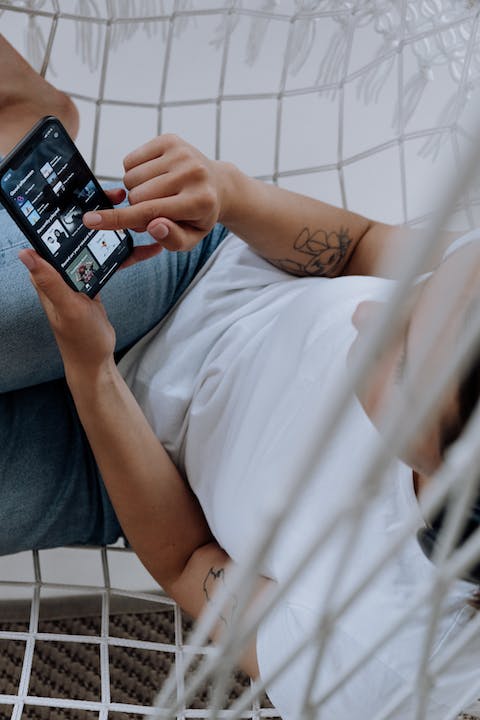
Scroll through the list until you find the specific app for which you want to view the notification history. Tap on the app's name to access its settings.
Within the app's settings, you should see a section dedicated to notifications. Tap on the "Notifications" option to proceed.
Here, you will find all the notification settings for the selected app, including an overview of recent notifications. The history will show you the most recent notifications first, allowing you to review them in chronological order.
Take advantage of the different options available within the notification settings to customize your preferences for that particular app. You can choose which types of notifications you want to receive, whether it's banners, sounds, vibrations, or none at all.
By accessing the notification history for specific apps, you gain a greater level of control over your device's notifications. This feature is particularly helpful when you need to locate a specific notification that may have been missed or dismissed accidentally.
Whether you're managing your work-related applications, communication apps, or social media platforms, having easy access to their notification history can streamline your device usage and enhance productivity.
Remember that the steps outlined above may vary slightly depending on the specific Android device you use and the version of the operating system it runs on. However, the general principles should remain similar, allowing you to navigate and manage notifications effectively.
Managing app notifications on an HONOR phone
The HONOR phone offers a seamless and straightforward way to manage app notifications, allowing users to customize their notification preferences according to their needs. With this feature, users can have full control over the types of notifications they receive, ensuring a more personalized experience.
To begin managing app notifications on your HONOR phone, navigate to the "Settings" menu. From there, locate and tap on the "Apps" option. This will provide you with a list of all the installed applications on your device.
Once you have selected the desired app for notification management, tap on it to access its settings. Within the app settings page, you will find various options, including an option to toggle "Show notifications" on or off. By turning off this setting, you can completely disable notifications from that particular app. This is particularly useful for apps that may send excessive or irrelevant notifications.
Moreover, the HONOR phone allows for fine-tuning of notification preferences. Under the app settings, you will also find options to customize the specific types of notifications you wish to receive from that app. These options typically include banners, sounds, and vibrations. By selecting and deselecting these options as per your preference, you can create a tailor-made notification experience that suits your needs.
Managing app notifications on your HONOR phone not only helps in minimizing distractions but also ensures that you stay informed about the activities that matter to you the most. By selectively enabling or disabling notifications, you can prioritize what deserves your attention and filter out unnecessary alerts.
This feature enables users to maintain a clutter-free notification center, ensuring that only relevant and important information is displayed. By exercising control over your app notifications, you can streamline your device usage, enhance productivity, and maintain a more seamless and enjoyable user experience.
In conclusion, the HONOR phone offers a user-friendly interface for managing app notifications. With the ability to control notification alerts and tailor them to your preferences, you can effectively manage your device's notifications, reducing distractions, and staying connected to what matters most.
Conclusion
In summary, managing and accessing your notification history on Android devices can greatly enhance your device interaction. Whether you need to track your device activity or retrieve a missed notification, the process is straightforward. By familiarizing yourself with the notification settings and utilizing features like the notification shade, device settings, and specific app settings, you can gain control over your notifications. Remember to enable notification alerts in the device settings to ensure you receive timely updates from various apps. With a clear understanding of how to manage notifications, you can optimize your Android device experience and stay informed about important events and updates.
FAQS
What is the maximum duration for viewing notification history?
The notification history in the notification shade on Android devices typically shows notifications from the past few hours. Beyond this timeframe, the notifications may no longer be visible in the notification history. To view a more comprehensive past notification history, you can access the device settings and navigate to the notification history log.
Is it possible to view deleted notification messages?
Yes, it is possible to view deleted notification messages on Android devices. By accessing the notification history within the device settings, you can review all past notifications, including those that have been dismissed or accidentally swiped away. This allows you to retrieve any missed notifications and have a complete overview of your device activity.
How can I view the complete past notification history?
To view the complete past notification history, you can access the device settings on your Android device. From there, navigate to the 'Apps & Notifications' section, and select 'Notification History.' This will provide you with a detailed log of all your past notifications, organized by time. You can review and track all notifications received, including the ones you have interacted with.
